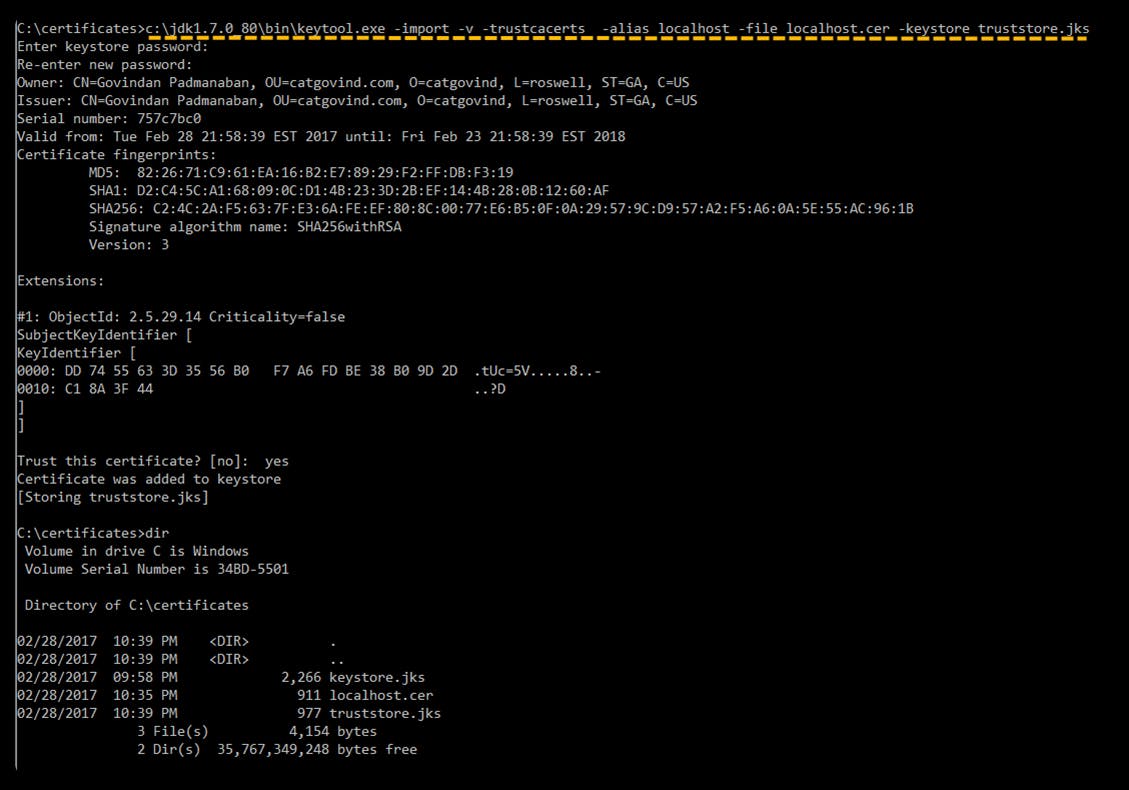Weblogic - How to create a Self-Signed Keystore and Truststore SSL Certificates?
In this section, we walk through on creating Keystore and truststore SSL certificates using Java keytool utility. JDK must be installed on the system. The keytool utility is available in JAVA_HOME\bin directory
Create a directory to store the certificates
mkdir C:\certificates
cd certifaces
Create a Keystore certificate
Issue the below command to create keystore certificate. Replace localhost with your FQDN and password with your own password. The password you provide here is the Identity Store password
keytool.exe -genkey -keyalg RSA -alias localhost -keystore keystore.jks -storepass password123 -validity 360
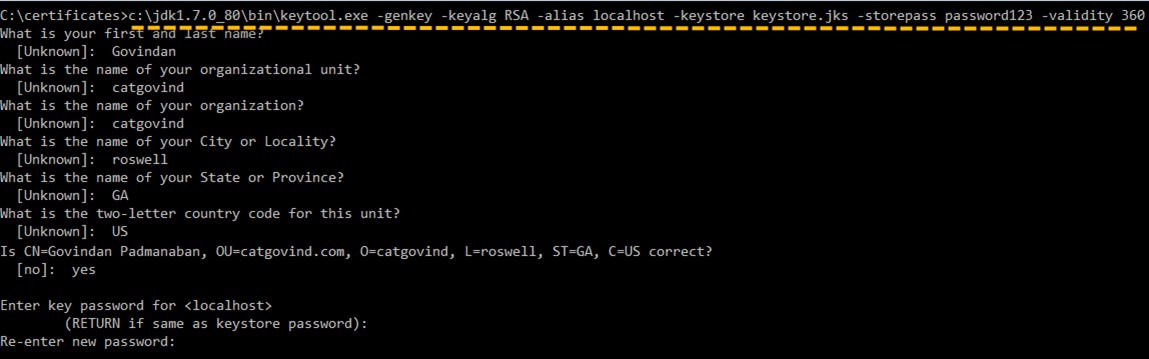
Export the Certificate to add it into Truststore
Export the certificate so that we can use it in the Truststore.
keytool.exe -export -alias localhost -file localhost.cer -keystore keystore.jks

Create a Truststore certificate
Create a Truststore certificate. Input the Truststore password at the end as shown in the image. The password you provide here is the Trust Store password
keytool.exe -import -v -trustcacerts -alias localhost -file localhost.cer -keystore truststore.jks